
|
OpusFSI Flight
Simulator Interface for |
|
OpusFSI_v5_Overview OpusFSI_v5_User_Guide OpusFSI_v5_Getting_Started_Single_PC OpusFSI_v5_Getting_Started_Networked_PCs OpusFSI_v5_Live_Weather OpusFSI_v5_Live_Camera OpusFSI_v5_ButtKicker
OpusFSI
Overview
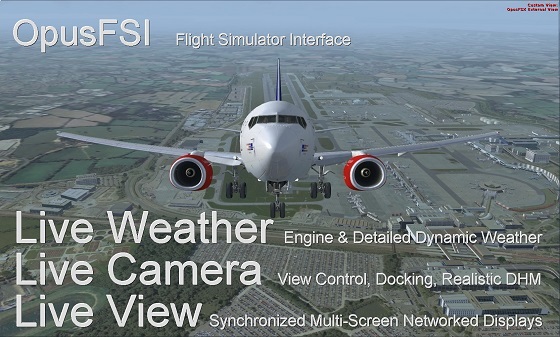
9 Jan 2022
Opus
Software Limited
Email:
opusfsi@opussoftware.co.uk Website:
www.opussoftware.co.uk/opusfsi.htm
 OpusFSI
The ultimate Flight Simulator Interface for FSX and Prepar3D includes,
OpusFSI
The ultimate Flight Simulator Interface for FSX and Prepar3D includes,
Live Weather Engine for real world
live weather updates,
Live Camera for view control and
dynamic head movements, and
Live View for synchronized
multi-screen networked displays.
OpusFSI helps take reality to the next level by combining three
excellent programs into one user friendly interface, setting new
standards of performance and realism throughout its novel design. The OpusFSI
interface is ideally suited to both standalone and networked FSX/Prepar3D systems
making it the ideal addon for cockpit builders and general users alike.
In addition OpusFSI includes Opus
World Weather Themes,
Weather Locator
and Weather
Relocation.
Device
drivers are included for ButtKicker control, GPS output, and the CPFlight
MCP737/EFIS737 PRO/EL panels with full interface for the PMDG 737NGX
aircraft simulator.
The OpusFSI
interface is ideally suited for
both standalone (single PC)
and networked
(multi-PC/Laptop) systems.
* Combines
three or more programs into one user friendly interface.
* Sets new standards of performance and realism.
* Ideal addon for cockpit builders and general users alike.
* Ideal addon for both standalone and networked simulator systems.
* Live Weather engine for live detailed weather as far as the eye
can see, instant weather updates and perfect weather synchronization across all systems.
* Opus pioneered the use of Dynamic Weather Themes making it
possible to give you detailed real world weather horizon to horizon for the very first time.
*
Accurate Weather throughout your flight.
*
Accurate Destination Weather when over 200km away, with perfect
* Live Weather Assistant displays dynamic geographic weather maps including winds, cloud cover, visibility, temperature, precipitation
levels, Met station coverage and local traffic.
* Flight Planning Assistant provides dynamic in-flight weather
reports and more.
*
Client Side Weather Control enables you to edit flight parameters
and display
weather data on a networked client PC.
* Site Effects for additional turbulence and wind shear effects within 80 km of the airfield resulting from local features such as terrain or
obstacles on approaches.
* Live Weather Overview and Locator provides overview maps of weather conditions and a search facility so that you can locate weather
matching your criteria.
* Save
your own named World Weather Themes from the current weather to reload any time.
* Relocate Weather
from any place in the world
to your current location.
* User
friendly Live Camera control, configuration and docking interface for virtual
cockpit, 2D cockpit, external aircraft, and world views.
* Additional support for windowed views for systems equipped with
multi-screened computer systems.
* Dynamic head movements or virtual cockpit camera shake based on
actual real-life captured 3D accelerometer data.
* Dynamic aircraft movements or 2D cockpit camera shake based on
actual real-life captured 3D accelerometer data.
* Automated head movement to assist taxiing and banking in a turn.
*
Import, create or export Camera
Panning Sequences which can be assigned to a shortcut
button/key or camera views.
* Live Camera Control enables you to adjust the eye point for any VC, 2D, or Custom view using either a GamePad, the arrow keys within
the LCC dialog, or any
assigned button/key.
* Synchronized
Live View networked views, aircraft status, weather and cloud
formations.
* Ultra high performance IPC communications between networked
systems.
* TrackIR® real-time 3D view control full compatibility.
*
GPS output for navigation packages such as SkyDemon®
*
ButtKicker® Gamer 2 interface for for added vibrational feedback.
Product Overview
On
standalone systems
OpusFSI
incorporates two superb functions through its Live Weather Engine and
Live Camera options.
The
Live Weather Engine makes use of our unique Dynamic Weather update
to provide the most advanced weather updating software in the
marketplace. The Live Weather Engine has
set new standards for weather updating for the FSX and Prepar3D flight
simulators. OpusFSI provides
the most detailed, realistic and efficient weather updating service.
Live Camera provides excellent camera
creation, control and docking facilities through its user friendly
interface, totally eliminating the need to alter any of the simulator's
controls. You can create many useful views that are not included as
standard in your sim and also control the transition speed between these
different views. This can be coupled with Live Camera Control and
a dedicated 6-axis GamePad controller to move around the
cockpit or exterior to your heart's content. Import,
create or export Camera Panning Sequences which can be
assigned to a shortcut button/key or camera views. The Live Camera interface also includes support for Windowed
Views which are ideally
suited to computer systems equipped with either multiple screens or
single large screens.
In
addition,
On
networked systems
irrespective of the size and complexity of your system, whether your
system consists of a main 'flying' PC with a single networked laptop
client, or a more elaborate multi-computer networked system; the Live
View interface, with its ultra high-performance IPC
communications, unique Client Side Smoothing software, and
perfect synchronization of aircraft status, weather and cloud
formations, will provide you with the highest possible networking
performance. Whether you simply want an additional controllable display
to provide further scenic or external view options, or wish to create a
multi-screened panorama for your FSX or Prepar3D experience, Live
View offers you the ideal hassle free user-friendly solution.
Your
main 'flying' OpusFSI server is the machine through which you
control the aircraft. The networked client OpusFSI systems are
synchronised to the server through multiple ultra high-performance IPC
links, the client systems are used primarily as view controllers. The
networked systems allow you to create a multi-screened simulator system
without placing the full workload and burden on your main system.
From this set up it therefore follows that all in-cockpit or instrument
panel views used to control the aircraft must be displayed on the main
server. All other views (scenic or external) can be offloaded onto the
client systems. You can create wide panoramic vistas this way, or
additional external aircraft views, without draining the resources on
your main system or degrading its performance.


Live View Multi-Screen Networked Displays
Photo courtesy of the Human-Centered Design Institute, Florida Institute of Technology, using Opus with Prepar3D
N.B. In order to see the full synchronized effects of
Live View users must save a default flight with all engines running on
each client system to ensure the aircraft is powered up correctly and
ready to fly.
On networked
systems, you must install OpusFSI
on each of your client computer systems (laptops or
PCs), along with any scenery and airport addon packages you wish to use.
If you wish to display external aircraft views on the client computers
you will need to install the sim and all relevant aircraft addons. The OpusFSI
software does not need to be licensed on the client systems,
the purchased license is only required on your main 'flying' server
system. Therefore, you may either copy or install the OpusFSI
software on any number of client systems, the CLIENT
program that you will run on the client computers does not check for any
licensing information. It simply connects to and receives all necessary
data from your main 'flying' server system.
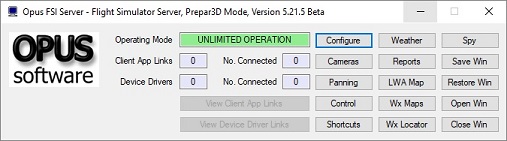
OpusFSI
P3D Server for Standalone or Networked Systems
Live
Weather
The
Live Weather Engine requires internet access to obtain the latest
live weather (METAR) reports for the area you are flying in. Data is
downloaded from the NOAA, VATSIM or IVAO servers. These live reports are
used to construct Dynamic Weather and synchronize the weather on all
networked OpusFSI systems.
The
Live Weather Engine does not include any sky and cloud textures.
For optimum effect we strongly recommend you install the sky and cloud
textures from packages such as Flight Environment X and HDEv2
(freeware), and use the OpusFSI Live Weather Engine for the
actual weather updates.
Live
Weather Features
·
Live
Weather
constructs Dynamic Live Weather from current live (or historic)
METAR data.
·
Accurate detailed
weather as far as the eye can see throughout your flight.
·
Live
Weather provides instant weather updates.
·
No
more METAR voids or unrealistic METAR data morphing.
·
No
more inconsistencies with distant ATC and ATIS reports.
·
OpusFSI
weather reports can be used instead of ATIS, and at non-ATIS airstrips.
·
Live
Weather allows you to see low lying mist and fog patches.
·
Live
Weather creates very realistic cloud, visibility layering and an
overcast effect.
·
Live
Weather lets you turn on, off, or automatically generate the
cirrus cloud effect.
· The Live Weather Engine supervises both the turbulence and ultra-realistic Dynamic Head Movement utilising actual real-life captured 3D accelerometer data.
· Load your own custom weather using a simple METAR import file.
· Load historic weather from within the last 24 hours.
· Live Weather Overview and Locator provides overview maps of weather conditions and a search facility so that you can locate weather matching your criteria.
·
Save
your own named World Weather Themes from the current weather to reload any time.
·
Relocate
Weather
from any place in the world to your current location.
·
Standard
and user configurable Site Effects for additional turbulence and wind
shear effects within 80 km of the airfield resulting from local features
such as terrain or obstacles on approaches.
· Dynamic Weather Reports displayed during flight for your local area, destination and alternates. Lower and upper atmosphere weather reports also available.
· Live Weather Assistant provides zoomable geographic maps of Surface QNH, Surface Winds, Surface Visibility, Surface Temperature, Precipitation Levels, Low Cloud Cover, Cruise Level Winds, Cruise Level Temperature, Cruise Level Turbulence, Upper Level Wind and Turbulence, Met and Aerodrome Station Cover, flight plan route for the current 800 x 800 mile weather map and local traffic.
·
Flight
Plan Assistant imports activated flight plans and provides dynamic flight plan en route
weather reports together with detailed reports on METARs, GRIB lower and
upper atmosphere wind and temperature data, flight plan waypoint weather
and SIDs/STARs ordered according to direction and distance.
· Client Side Weather Control enables you to edit flight parameters and display weather data on a networked client PC.
·
Live
Weather allows perfect synchronisation of dynamic weather and
cloud formations on networked systems.
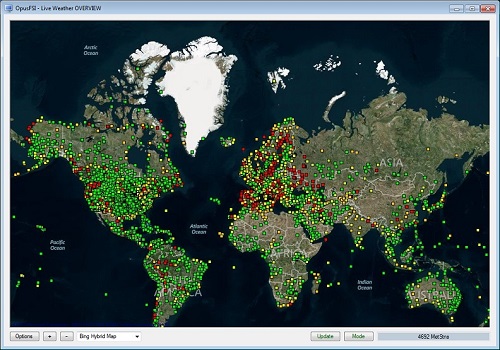
Weather Overview and Locator
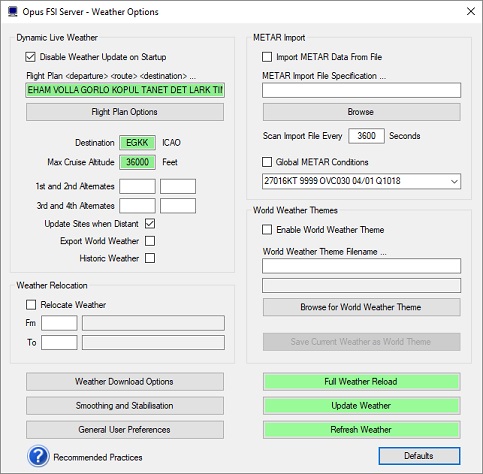
Weather dialog
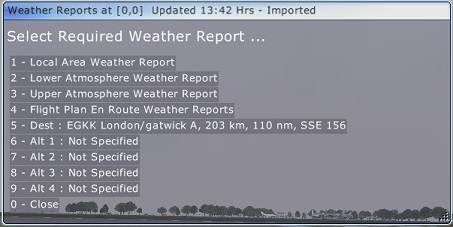
Weather Report Menu
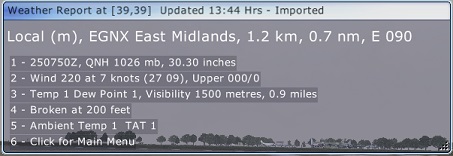
Local Weather Report
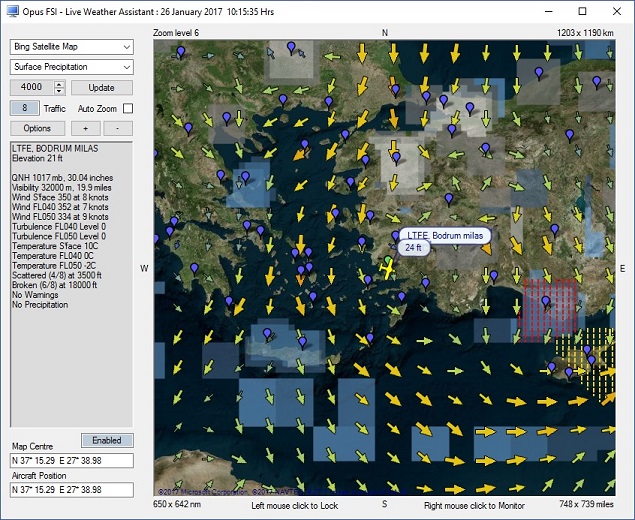
Live Weather Assistant large map showing precipitation
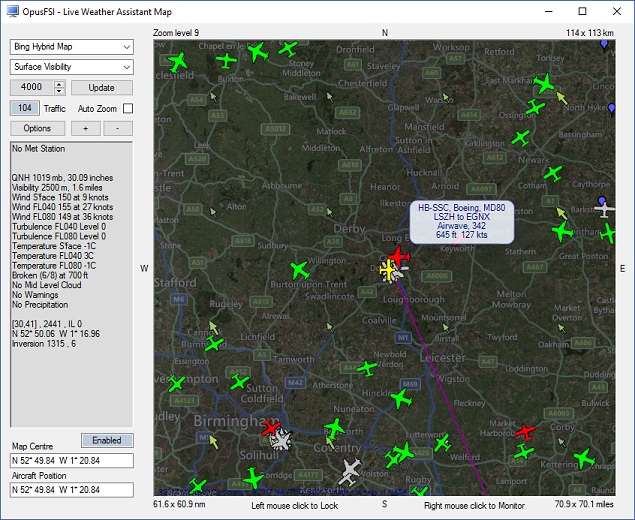
Live Weather Assistant large map showing visibility and local traffic
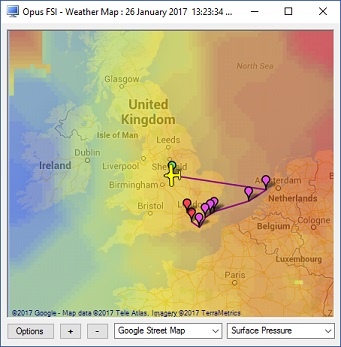

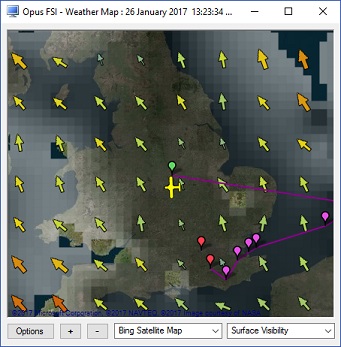
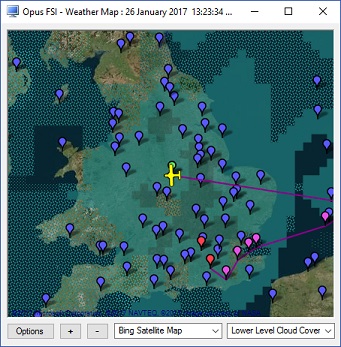
Selection of Live Weather Assistant small footprint maps
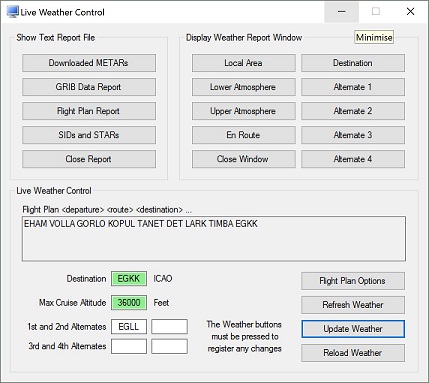
Client Live Weather Engine Control
Live
Camera
Live Camera is a standard
feature within the OpusFSI
Flight Simulator Interface for the Microsoft's Flight Simulator X and
Lockheed Martin Prepar3D simulators. Live Camera provides you
with a user-friendly interface for creating, controlling and managing virtual cockpit, 2D cockpit, external aircraft,
and world views
for your flight simulator system. Live
Camera allows you to create multiple Windowed
Views on your server and client systems. Camera views can greatly
enhance your flight simulator experience on both standalone and
networked systems by providing easy view control with the press of a
joystick button or the use of an assigned keyboard key sequence. On
networked systems Live Camera provides you with the means to create a multitude of
display options including wide sweeping panoramic views of the outside
world.
All camera views are created,
controlled and managed from the main 'flying' server system, with live
view adjustment for each of the client system camera views. Joystick
buttons and keyboard sequences can be assigned to individual views or
multiple camera views spanning the networked system. Duplicated button
or key assignments permit simple and fast coordinated changes to your
multi-screened display with a single button press or key stroke.
Panning Sequences such
as aircraft 'walk arounds' or 'fly arounds' may be imported or created.
A set of pre-configured examples are provided for you to use. You may
assign aircraft types to a sequence so that the sequence will only be
played if the relevant aircraft is loaded. The LCC can be used to define
each eyepoint and options are provided to copy, flip and mirror sections
of the sequence which makes the creation of panning sequences quick and
easy.
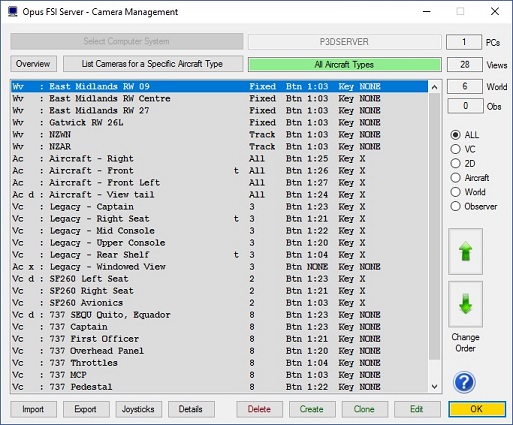
Live Camera Management
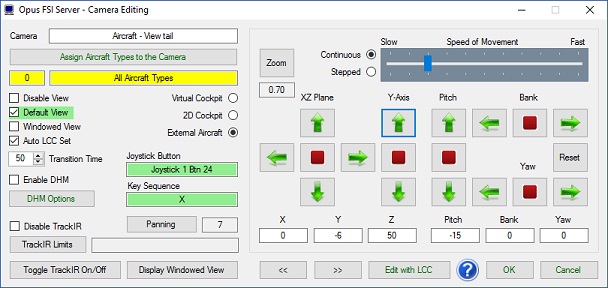
Live Camera Editing
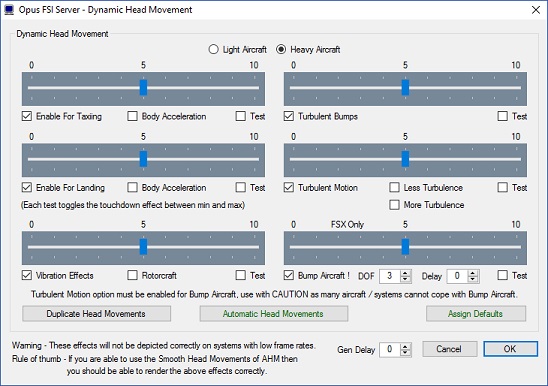
Dynamic Head Movement Options
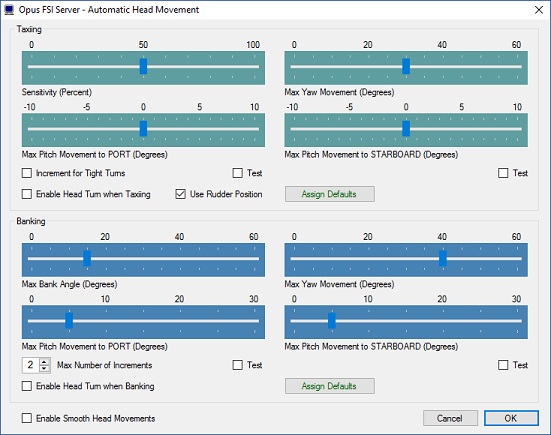
Automatic Head Movement Options
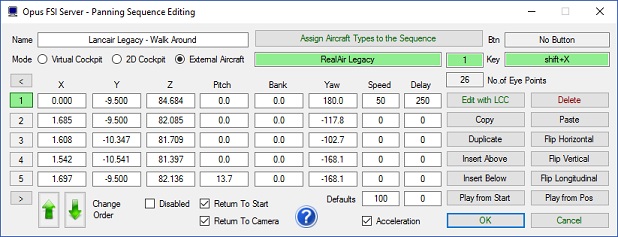
Panning Sequence Editing
·
Live
Camera
provides a user-friendly interface for creating, controlling and
managing virtual cockpit, 2D cockpit, external aircraft, and world views.
·
Live
Camera
creates, controls and manages all views from the 'flying' server system,
with live view adjustment for each of your client system cameras.
·
Live
Camera
allows joystick buttons and keyboard key sequences to be assigned to
individual or multiple views.
·
Live
Camera does not require you to make any changes to the control
assignments.
·
Live
Camera
enables default views to be specified facilitating the use of multiple
screens or the creation of panoramic views over networked systems.
·
Live
Camera includes support for both standard non-windowed and
windowed views. Windowed views provide greater flexibility and support
to cockpit builders and all systems equipped with multi-screened
computers.
·
Live
Camera
stores separate sizes and positions for all docked and undocked Windowed
views, allowing the user to save different preferred window position and
sizes.
·
Live
Camera
provides both coarse and fine zoom control for all camera view types.
·
Live
Camera provides ultra-realistic Dynamic Head Movement,
or virtual cockpit camera shake, based on actual real-life captured 3D
accelerometer data.
·
Live
Camera
supports Automated Head Movement to assist the pilot whilst
taxiing and banking in a turn (disabled when using TrackIR).
· Camera Import and Export options are included. User Camera Definition Files (CDFs) are available on our Downloads page for import.
·
Import, create or export Camera Panning
sequences such as aircraft walk arounds which can be assigned to a shortcut button/key
or camera
views.
· Live Camera Control for adjusting the eyepoint in VC, 2D, or Custom views using a GamePad, arrow keys within the LCC dialog, or key/button Shortcut controls.
Live
View
With Live
View, Opus Software have used their 30 year experience of developing
high-performance real-time networked telemetry and data acquisition
systems, to provide the networking software you need to create your
multi-screened experience for your flight simulator. No matter what complexity of system
you intend to create, Live View
will provide the optimum and smoothest solution.
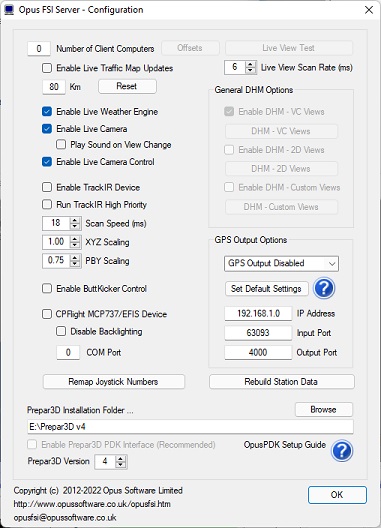

OpusFSI
P3D and FSX Server Configuration
The configuration of the Live View system is simple to the extreme, just tell the main
'flying' server how many Live
View clients you wish to support, and configure the server's
computer name or IP address into each of the client systems, and away
you go. You can sit back and watch your client systems connect and start
communicating with the server.
Spy buttons help you
monitor the activity over all the networked links, or monitor the
overall activity and operation of the SERVER
and CLIENT programs.
·
Live View synchronizes the
aircraft's current position, attitude, landing gear, wheel movement,
lighting, ailerons, elevator, rudder, flaps, spoilers (speed brakes),
engine throttles and reversers.
·
Live
View synchronizes
the simulator's date and time, with either weather themes or full METAR
weather updates for the aircraft's surrounding area.
·
Live View employs and
optimizes multiple dedicated ultra high-performance network IPC
communication links to provide the highest level of performance and the
smoothest possible operation.
·
Live View requires minimal
set up and configuration to get up and running.

Live View Multi-Screen Networked Displays
With
Live View you can easily create that multi-screened display
experience for your FSX/P3D system or manage your multi-screened cockpit.
The system can be as simple or complex as you desire. The multiple
screens can be used to display any variety of cockpit 'out of the
window' or external views, including the creation of panoramic displays.
The set up and configuration of your system is further simplified using
the in-built Live Camera
interface.
Device Drivers
The OpusFSI
software also includes device drivers for the CPFlight MCP737/EFIS737
PRO/EL panels interfacing to the standard sim aircraft and the PMDG
737NGX aircraft simulator.

Drivers Included for CPFlight MCP737 and EFIS737 Panels
OpusFSI
uses both Microsoft's SimConnect and FSUIPC to interface with FSX. SimConnect is installed
automatically with the sim, and FSUIPC is a free to download from http://www.fsuipc.com/
Beta Software
Existing OpusFSI customers can
download the OpusFSI Beta software from our website.
Please read the OpusFSI_v5_Getting_Started.pdf document for details of how to set up
your system and network.
System Requirements
Microsoft Flight Simulator X (with SP2 or Acceleration Pack), FSX Steam Edition, or Lockheed Martin Prepar3D simulator.
Windows 11/10/8/7, Windows XP, or Windows Vista operating systems.
Microsoft .NET Framework Version 2 (for FSX/Steam and P3Dv3.2 or earlier).
Microsoft .NET Framework Version 4 (for P3Dv3.3 onwards).
FSUIPC (free version).
90 MB hard disk space.
Home About Us Products Downloads FAQ Gallery Testimonials Contact Links