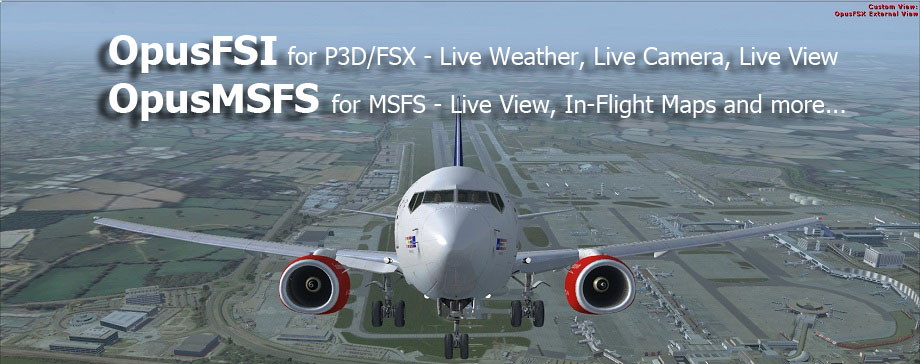
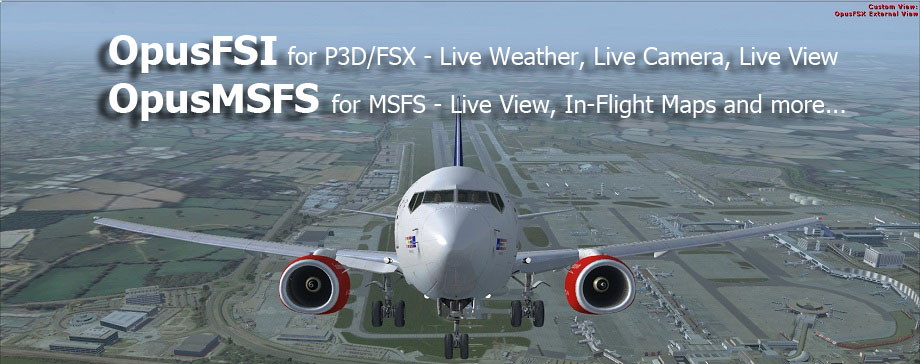
|
OpusFSI Flight
Simulator Interface for OpusMSFS Interface for MSFS 2020 |
Special Offer Price Reductions
OpusMSFS (64-bit MSFS 2020) .... Only $19.95
OpusFSI v6 (64-bit P3D v4.5+ and v5) .... Now Only $24.95
OpusFSI v5 (32-bit FSX,Steam,P3D) ... Now Only $19.95
OpusMSFS (for MSFS 2020)
Live View synchronized multi-screen networked displays.
Flight Planning with integrated SIDs and STARs
In-flight moving map and Live Traffic.
Landing analysis.
GPS Simulator interface.
Device drivers for ButtKicker® with new ButtKicker Profile Management,
FSC 737-TQ Throttle, CPFlight’s MCP737PRO and EFIS737PRO.
OpusMSFS24 Beta addon also available on our Downloads page
with improved Landing Analysis and ButtKicker Control
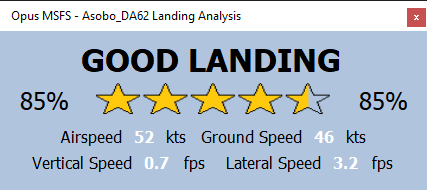
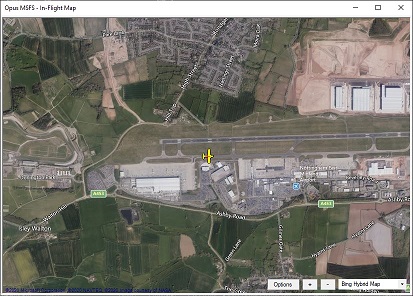
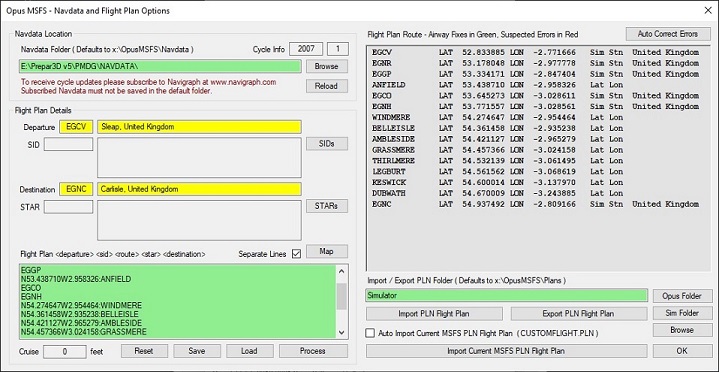
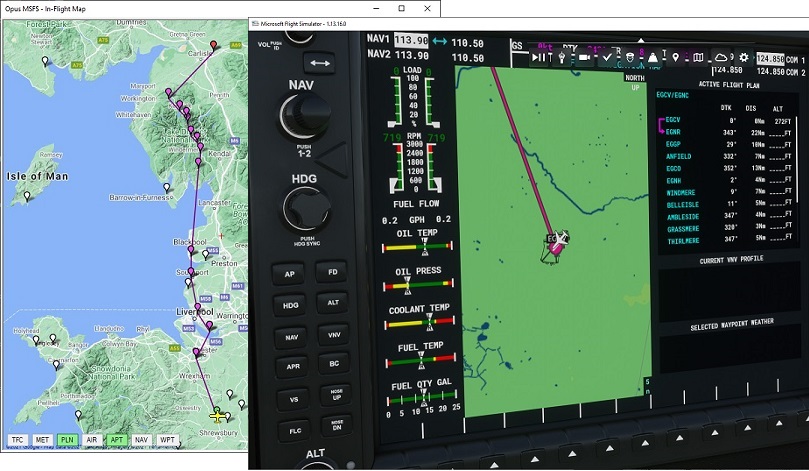
New 64-bit OpusFSI v6 (for P3D v4.5+ and v5)
Helping to take reality to the next level ...
Detailed accurate weather - horizon to horizon
The most accurate and detailed weather available
We are the innovators don't settle for 2nd best
The perfect addon for Standalone and Networked
systems
* Combines three or more programs into one user friendly interface.
* Sets new standards of performance and realism.
* Ideal addon for cockpit builders and general users alike.
* Ideal addon for both standalone and networked simulator systems.
* Live Weather engine for live detailed weather as far as the eye can see, instant
weather updates and perfect weather synchronization across all systems.
* Opus pioneered the use of Dynamic Weather Themes making it possible to
give you detailed real world weather horizon to horizon for the very first time.
* Accurate Weather throughout your flight.
* Accurate Destination Weather when over 200km away, with perfect
weather reports at any distance to any point en-route.
* Live Weather Assistant displays dynamic weather maps including visibility,
temperature, precipitation levels, winds, cloud cover and Met station coverage.
* Flight Planning Assistant provides dynamic in-flight weather reports and more.
* Site Effects for additional turbulence and wind shear effects within 80 km of the
airfield resulting from local features such as terrain or obstacles on approaches.
* Live Weather Overview and Locator provides overview maps of weather
conditions and a search facility to locate weather matching your criteria.
* Save
your own World Weather Themes from the current weather to reload
later.
* Relocate Weather from any place in the world to your current location.
* Client Side Weather Control enables you to edit flight parameters and display
weather data on a networked client PC.
* User friendly Live Camera control, configuration and docking interface for virtual
cockpit, 2D cockpit, external aircraft views and world views.
* Additional support for windowed views for systems equipped with multi-
screened computer systems.
* Dynamic head movements or virtual cockpit camera shake based on actual
real-life captured 3D accelerometer data.
* Dynamic aircraft movements or 2D cockpit camera shake based on actual
real-life captured 3D accelerometer data.
* Automated head movement to assist taxiing and banking in a turn.
* Import or create Panning Sequences such as aircraft 'walk arounds' which can
be assigned to a shortcut button/key or camera views.
* Live Camera Control (LCC) for adjusting the eyepoint in VC, 2D, or Custom
views using a GamePad, the LCC dialog arrows, or key/button shortcut controls.
* Synchronized networked views, aircraft status, weather and cloud formations.
* Ultra high performance IPC communications between networked systems.
* TrackIR® real-time 3D view control full compatibility.
*
GPS output for navigation packages such as SkyDemon®
* ButtKicker® Gamer 2 interface for added vibrational feedback.
News
23rd December 2023
Reduced Price for OpusFSI v5 and v6 Software
Both OpusFSI v5 and OpusFSI v6 products have now been reduced in price by $5.
OpusMSFS Release Version 1.20.0 Available
For Microsoft FS2020 Flight Simulator
At present OpusMSFS includes support for the following,
1. Live View allowing one or more client MSFS systems when used with a P3D v4.5 or P3D v5 server system equipped the latest OpusFSI v5 or v6.
2. ButtKicker (or similar audio controlled) vibration device.
3. ButtKicker Profiles with user specified aircraft lists.
4. FSC 737-TQ Throttle Quadrant interface (motorised or un-motorised).
5. CPflight 737 MCP and EFIS Panel support (limited function at present).
6. SkyDemon / ForeFlight GDL-90 WIFI (IPad) interface.
7. Landing Analysis with Popup window, Spy messages and user logging.
8. Flight Planning with fully integrated SIDs and STARs.
9. In-Flight Map with Live Traffic, Live Weather and Station Monitor.
10. Live Weather Map and Weather Locator feature
11. Shortcut Controls.
64-bit OpusFSI v6 (for P3D v4.5+ and v5)
No more cloud shifts during weather updates !
The new 64-bit OpusFSI v6 software, along with its fast and efficient 64-bit OpusPDK Interfece, has been designed for use with Lockheed Martin's Prepar3D v4.5 simulator.
N.B. OpusFSI v6 also requires Microsoft's .NET Framework 4.7.2 to be installed on the host PC.
See our SimForum Announcements and OpusFSI v6 topic for details and latest developments,
The Opus Official Flight1 Forum
OpusFSI Release Version 6.33.0 Available
Full compatibility with Prepar3D v4.5 and the newer Prepar3D v5.4 and v6 simulators.
Landing Analysis with Popup window, Spy messages and user logging.
Enhanced weather detail and coverage in Selective Update mode including indication of the load progress (percentage) during the initial weather load indicated on the banner message on the sim's main display.Relocated Weather and networked client systems can now be used with the new and default Selective Update mode.
Improved ButtKIcker response and timings to SimConnect events.
New Selective Update Mode to the OpusFSI Weather Engine which uses the new 64-bit OpusPDK Interface to inject the sim's weather eliminating all cloud shifts during weather updates.
Simply use the PDKSETUP.EXE program after first install to enable the OpusPDK Interface then enable the Selective Update mode in the OpusFSI Weather - Smoothing and Stabilisation dialog.
The new Selective Update Mode provides the same OpusFSI level of detail and complexity in the weather that our pioneering Dynamic Weather Theme update did but without the side effect of producing cloud shifts during updates.
Added an 'OpusFSI Open Spy Window' option to the Add-on Menu. This option opens the OpusFSI Spy window setting it Top Most on the display. You may find it useful to select the Spy window's Options and set the Opacity to something like 60 % and click Modify so that the window does not obscure anything on the sim's display.
Users can now change the Wx Overview/Locator Map marker colours associated with Good, Moderately Good, Moderate, Moderately Poor, and Poor conditions. The assigned colours are changed in the 'Options - Weather Overview Criteria' dialog. Simply click on the colour boxes and assign your preferred colour using the standard Colour Picker dialog. Use the 'Assign Default Colours' button to reset. All colour changes take immediate effect after clicking the OK button.
Increased the size of the Wx Overview/Locator Map's Met Station marker to make the various weather conditions more obvious.
Added a 'Style' button to the Live Camera Control dialog. This button will toggle the arrow and stop button icons between the standard green/red and solid blue/black colours.
Corrected a problem with Selective Update weather mode when the user's location is close to the International Dateline at 180 degrees longitude. Previous versions would lock up whilst updating the weather.
Modified the OpusPDK Interface which now fully re-initialises internally whenever a new scenario is loaded by the user. Previous versions would be disconnected by the LM sim code each time a new scenario was selected.
OpusFSI Release Version 5.50.3 Available
Upgraded NOAA_QUERY program to allow FSX users to still download and use GRIB data with the new GRIB data servers (Windows 10 is required).
Improved ButtKIcker response and timings to SimConnect events.
Corrected problem processing some flight plans.
Users can now change the Wx Overview/Locator Map marker colours associated with Good, Moderately Good, Moderate, Moderately Poor, and Poor conditions. The assigned colours are changed in the 'Options - Weather Overview Criteria' dialog. Simply click on the colour boxes and assign your preferred colour using the standard Colour Picker dialog. Use the 'Assign Default Colours' button to reset. All colour changes take immediate effect after clicking the OK button.
Increased the size of the Wx Overview/Locator Map's Met Station marker to make the various weather conditions more obvious.
OpusFSI Release Version 5.28.3
GRIB data file's version number must now match the current version before the current GRIB data is assumed to be valid. Hence, all future upgrades will force a GRIB data reload prior to decoding.
The 'Enable GRIB Query' download option has once again been removed as the GRIB server will not always return all necessary data to determine the forecasted low/mid/high level cloud cover nor the surface precipitation rates.
Corrected a problem that previously did not allow any Default Surface Visibility setting less than 32km to be set. Now both 16km and 24km can be set within the Weather Preferences dialig.
OpusFSI Release Version 5.28.0
Completed the 'GDL90 GPS + Traffic Data' GPS Output option which will now send both GPS and Traffic data to an external SkyDemon/ForeFlight device over a WiFi link.
Problem creating the first client camera view corrected.
Modified the GRIB data download procedures to accommodate both FULL and QUERY access to the new GRIB data servers. An 'Enable GRIB Query Download' option has been added to the Weather Download dialog. This option is used to enable access to the GRIB Query server as opposed to downloading the full (larger) GRIB forecast data file. The optional FULLGRIB program argument to the FSISERVER program has now been removed.
OpusFSI Release Version 5.27.0
Modified the GRIB data download procedures to accommodate the new GRIB servers. This beta is limited to downloading, extracting and decoding the FULL GRIB forecast data file. Now includes the Microsoft vcredist_x86.exe VC redistribution package for x86 (32-bit) software. This package is needed on some new Windows 10 systems.
OpusFSI Release Version 5.26.0
Default zoom levels modified to accommodate the latest Prepar3D v4.5 release. The Prepar3D v4.5 release uses different default zoom levels for all cockpit, observer, and world views.
The FSISERVER and FSICLIENT start up programs will now interpret all combinations of FSX, STEAM, P3D, P3Dx, and P3Dxy 'sim type' arguments where 'x' and 'y' represent any digit 0 through to 9.
All sim types prior to Prepar3D v3.4 are older dotNet 2 types and operate in standard FSX mode. All sim types from Prepar3D v3.4 onwards are dotNet 4 and operate in the later Prepar3D modes.
The following sim type arguments will select dotNet 2 (FSX) mode of operation,
FSX
STEAM
All P3D1 modes (e.g. P3D1 and P3D1y)
All P3D2 modes (e.g. P3D2 and P3D2y)
P3D30, P3D31, P3D32, and P3D33
The following sim type arguments will select dotNet 4 (later Prepar3D) modes of operation,
P3D
P3D3
P3D34 (and all modes greater than P3D34)
P3D4 and P3D4y
There is a distinction between the latest Prepar3D v4.5 mode and earlier Prepar3D v4.x modes so users should specify P3D41 through to P3D44 explicitly when using these versions. Note, specifying any combination of P3D, P3D4 or P3D45 and above will select the latest Prepar3D v4.5 mode of operation.
The OpusFSI GPS Simulator interface can now be used to feed data into an Aviation Planning and Navigation package running on an external device (e.g. SkyDemon or ForeFlight). The external device can be either a PC connected via Wi-Fi or LAN, or a mobile device connected via Wi-Fi (e.g. iPad, iPhone, or Android device).
OpusFSI Release Version 5.23.4
The METAR download procedures now take into account the new NOAA scheme of appending 'TAF like' statements after some requested METARs. Corrected a problem in determining the 'Actual' weather condition at the destination. Previous versions factored in the magnetic variance twice resulting in a posible failing of the wind direction check at destinations with large magnetic variance.
OpusFSI Release Version 5.23.1
The Live Camera 'Play Sound on View Change' option now sounds a beep at the end of any requested view change. This beep signifies that Live Camera has completed processing the view change and finished sending all view related requests, including all 6DOF requests, to the sim.
Users with the OpusFSI v5 Upgrade licence no longer need to have a valid and active OpusFSI v4 licence installed and active.
The OpusPMDGData.txt PMDG upper wind import file is now always generated and stored in the x:\OpusFSI_v5\Weather folder irrespective of what aircraft type is selected in the sim. The PMDG upper wind file is generated whenever an OpusFSI Flight Plan is defined (even if its just a simple EGNX EGKK, departure + destination type). The file is automatically copied into the sim's PMDG\WX sub-folder if the sub-folder exists.
OpusFSI Release Version 5.22.5
Corrected server problems when users have more than eight joystick devices connected. Improved Buttkicker response to reverse thrust and included provision for reverse pitch on piston aircraft using the 'Light Aircraft' as opposed to 'Heavy Aircraft' DHM settings.
OpusFSI Release Version 5.22.2
Corrected a problem with destination weather updates in Prepar3D mode. These updates should have been disabled unless the destination is a pre-defined 'in sim' weather station. This is down to a current 'reported' bug in LM Prepar3D.
The FSX and P3D server programs now remember and restore the state, size, and position of the program's main Spy window, the LWA Map window, the Wx Locator (Overview) window, the number of small footprint Wx Map windows, and the number of OpusFSI Weather Report windows.
Removed all unnecessary options from the Weather related dialogs in keeping with the new Smoothing and Stabilisation procedures. Much of the previous configuration data has been reset to defaults so users must check their Configure dialog settings after upgrading.
Improved all DHM vibration effects and factored in the position of the aircraft's spoilers. Removed the landing gear and spoiler effects from the DHM turbulent motions, treating them as vibrational effects.
Cloud and Visibility Smoothing improved.
The ButtKicker control program (BKCTRL) is now monitored and automatically restarted by the OpusFSI server program should it shutdown for any reason. If you want to shutdown the program you must now either shutdown the OpusFSI server program or disable ButtKicker control in the server program's configuration.
The ButtKicker initialisation procedure has been shortened to a single pass.
In dotNet 2 mode (using the P3D2, P3D30, P3D31, P3D32, and P3D33 start up program arguments) the FSX server and client programs have been modified to only use the OpusPDK v2 Interface. Hence for this beta, when using the OpusPDK Interface the OpusPDK_v2.DLL library should always be installed and launched within the P3D DLL.XML file (see the OpusPDK_Setup.txt file for details on preparing and launching the v2 library).
The dotNet 4 P3DSERVER program now makes use of the latest SimConnect functions to allow smooth transitions between all camera views, similar to those previoulsy available with the OpusPDK Interface. The new smooth transitions are applicable to all view modes and not limited to just the VC view modes supported by the PDK.
OpusFSI Beta Version 5.21.4
FSISERVER and FSICLIENT start up programs changed to run all Prepar3D version 2 and 3 systems (except P3D version 3.4) in dotNet 2 mode. Hence, only program arguments P3D3 and P3D34 will start the server up in dotNet 4 mode. The P3D2, P3D30, P3D31, P3D32, and P3D33 arguments will all start up in dotNet 2 mode. In other words, these early Prepar3D sim types all use the FSX server program and Microsoft FlightSimulator SimConnect library.
Radio and Nav frequencies appended to the OpusFSI Destination and Alternate Weather Reports.
Visibility Smoothing procedures changed to minimise sudden visibility changes during flight.
Removed 'Weather Updates on Approach' and 'Historic Data - Weather Server' options from the Weather Downloads dialog. These options are now set automatically within the software to ensure optimum performance and correct destination weather.
OpusFSI Release Version 5.21.2
NOAA Weather Server access changed to new HTTPS service.
Improved the Live Weather engine's Dynamic Wind Control (DWC).
The default weather update distance has been set at 80km to minimise cloud shifting, optimum setting to be determined with this beta series. The weather update distance may now range from 32km to 240km.
Improved Cloud and Visibility Smoothing procedures which are now effective over a larger area.
Added a temporary 'Enable Wind Stabilisation (Beta Test)' checkbox option to the Weather dialog. This must be ticked prior to generating weather each time the OpusFSI server program is activated. Setting this option before flight, along with setting all defaults in all the weather related dialogs, will prepare the weather engine ready to test the new wind stabilisation method. This method eliminates the need for weather 'theme' updates during the altitude zone changes and forced surface wind recovery.
Added a new 'Global METAR Conditions' checkbox and combobox option to the Weather dialog's METAR File Import section. This new import option can be used to select and specify Global METAR conditions for use in the sim. The global conditions are specified in standard METAR form excluding the ICAO and Day/Time code at the start. In other words excluding the "ICAO DDHHMMZ" phrase at the start. For example, the string "27004KT 2000 SCT042 04/01 Q1018" would specify a surface wind of 270 at 4 knots, visibility of 2000 metres, scattered cloud at 4200 feet, temperature 4, dew point 1, and a QNH of 1018mb.
DHM turbulence effects now factor in landing gear and spoiler positions.
The Spy window now indicates the 'Distance Since Last Update' in km each time the weather cell data is displayed.
OpusFSI Release Version 5.20.10
The Dynamic Weather Theme (DWT) size has been increased from 640 x 640 miles to cover an area of
800 x 800 miles. The maximum allowed weather update time and distance has been increased from 60 minutes and 320km (200 miles) up to 120 minutes and 320km (200 miles). The default weather update parameters are now set at 60 minutes and 240km (150 miles).
The 'Disable Destination Checks on Approach' option in the Weather dialog has now been changed to a
'Disable Update when Destination Actual' option. This new option will be implemented in a subsequent beta or release version.
Improved the Live Weather engines destination weather checks and included automatic correction procedures whenever the weather checks fail as a result of unknown conditions or anomalies withing the sim. These faults usually occur when flying in very mountainous areas or when flying to small aerodromes, or both. These improvements can result in needing far fewer weather updates to ensure accurate weather conditions at your destination.
The OpusFSI Volumetric Fog setting is only adjusted automatically if the server can read the Prepar3D.CFG file in the user's AppData Roaming Prepar3D vX folder.
The Max Upper Visibility Limit can now be specified as a value between 80km (50 miles) and 240km (150 miles). A checkbox is provided to enabled/disabled the reducing effect, when disabled the Upper Limit will be set to 0, all values less than 80km will disable the effect. This effect can be adjusted to match the Max Cloud Draw Distance within the sim's Weather settings. Note, changing the setting mid-flight may not have much of an effect if users have the OpusFSI Visibility Smoothing enabled.
The FSISERVER.EXE and FSICLIENT.EXE start up programs have been enhanced to accept an optional
User CFG Filename as a program argument. This argument can be specified before or after the sim type argument. When specified the
User CFG File will replace the current FSISERVER.CFG or FSICLIENT.CFG file. This option allows users to create various OpusFSI server and client configurations. The configurations can be specific to different sim versions for example, or different flight modes (e.g. the preferred weather options for VFR flying etc.). To create a new configuration simply edit the options in OpusFSI, quit OpusFSI, then copy/rename the current CFG file, finally append the name of your CFG file to the start up program.
Improved diagnostics messaging in the FSISERVER.log file.
OpusFSI Release Version 5.20.1
Corrected a problem Importing v4 format Camera Definition Files (CDFs) when operating in FSX sim mode. Corrected a problem with the ButtKicker turbulence audio control.
Added a P3D4 program argument which at the moment is equivalent to the P3D and P3D34 arguments. The FSICLIENT start up program now processes the
NONE argument to force 'No Connection' mode and activate the dotNet 4 P3DCLIENT.EXE client program.
Weather updates will no longer force a view mode change unless an OpusFSI Observer View is selected on the display. This means all Observer type views should be defined and selected through OpusFSI.
Corrected a problem to ensure correct pressure (surface QNH) stabilisation during weather updates.
GENERAL ...
Greatly improved (speeded up) program initialisation and the initial data loading procedures.
In OpusFSI Version 5, separate server and client programs are used for the FSX/FSX Steam simulators and the Prepar3D simulator.
The FSISERVER.EXE and FSICLIENT.EXE programs control the start up of the various SERVER and CLIENT software
and prepare all necessary dotNet 2 and dotNet 4 dependent DLL libraries before running the appropriate FSX/P3D server or client programs.
The new software employs a small footprint main form. Button options are provided to 'View App Links' and 'View Device Driver Links'
displaying communication links along with the usual options to Spy on the communications.
ButtKicker audio control has been upgraded to DotNet 3.5 standard and placed in a separate FSIBKCTRL.EXE ButtKicker Control program. This upgrade removes the burden of audio control and using the fragile Microsoft 'wdmaud' audio driver from within the FSX and P3D SERVER programs. It also allows the current DotNet 3.5 and a future DotNet 4.6 upgrade to be used in both FSX and P3D simulator modes. Different coloured text is used
within the Spy window to differentiate between the various control actions and audio channels.
The Rebuilding of Station Data from a prepared 'Runways.txt' file produces an 'OpusFSI_Rebuilt_Stations' data file for the current sim type. This file is merged and appended with the current station data during the rebuild process and the resulting data saved in an 'OpusFSI_User_Stations' data file for the sim type. The 'User' stations data file takes precedence over the standard station data supplied with the software.
The Spy window's buffer is automatically cleared after 15 minutes.
LIVE WEATHER ...
Greatly improved (speeded up) all GRIB data processing. GRIB data decoding takes just a few seconds and is recorded within the generated c:\OpusFSI_v5\FSIDECODER.log file.
The Live Weather Engine will force a non-Observer type view mode onto the screen during weather updates as Observer type views in Prepar3D are known to interfere with the weather injection and may result in inaccurate weather within the simulator.
Whilst airborne, all automated weather updates and requested weather 'Refreshes' are scheduled and processed at the next appropriate moment as determined by the Live Weather Engine. All manually requested weather updates (Reloads or Updates) are always processed immediately. All weather updates and refreshes are processed immediately if both cloud and visibility smoothing are disabled.
The Weather Maps and Reports Add-ons menu includes 'Show LWA Map ...', 'Show Wx Map ...', and 'Show Wx Locator ...' options. These options can be used to open the OpusFSI LWA Map, an Wx Map, or the Wx Locator Map from within the simulator as opposed to using the OpusFSI Server's main form. This allows the weather maps and locator/overview feature to be used whilst flying the simulator in full screen mode. When either of these maps are displayed via the simulator's Add-ons menu the maps are forced to be in 'Top Most' mode.
The LWA Map, smaller footprint Wx Maps, and the Wx Locator/Overview Map contain 'Top Most' and 'Opacity' options. The 'Top Most' option (default true) displays the map top most on the screen. The 'Opacity' option (default 100%) allows the maps opacity to be specified down to a minimum of 30%.
The Live Weather Add-ons menu includes 'Open Weather Dialog ...' option. This option can be used to open the OpusFSI Weather Dialog from within the simulator as opposed to using the OpusFSI Server's main form. This allows weather parameters and options to be specified or altered whilst flying the simulator in full screen mode.
The Live Weather Add-ons menu includes 'Load PLN Flight Plan ...' and 'Load TXT Flight Plan ...' options. These options can be used to select and import either a PLN flight plan or saved OpusFSI TXT flight plan file. Once imported the file is automatically processed and the OpusFSI weather regenerated and updated.
The Live Weather dialogs and Add-on menu includes options to 'Reload', 'Update', and 'Refresh' the Dynamic Weather. The 'Reload' option performs a full update of the weather without any cloud/visibility smoothing (equivalent to the initial weather update or updates when on the ground). The 'Update' option performs a full update with cloud/visibility smoothing when it is enabled and you are airborne. The 'Refresh' option requests a weather regeneration or refresh using the current METAR and GRIB data with cloud/visibility smoothing when it is enabled and you are airborne (in other words it does not download new METAR or GRIB data). All requested Weather Refreshes are performed at the next appropriate time as determined by the Live Weather Engine.
The Weather Preferences dialog includes an 'Enable Visibility Forecast Data' checkbox option. When ticked the forecasted land/sea visibility data will be downloaded and factored into the Live Weather Engine's modelling of the Default Surface Visibilities used in areas not covered by actual METAR reports.
The 'Enable Cloud Smoothing' and 'Enable Visibility Smoothing' options in the Live Weather 'Smoothing and Stabilisation' dialog are used to enable cloud and visibility layer smoothing respectively. These options try to preserve both the local cloud and visibility layering during all weather refreshes and updates whilst the user is airborne.
The Destination weather checks are enabled when within 240km (150 miles) of the destination and
schedule a weather update or refresh to minimise any sudden changes to the displayed weather. The Destination 'Actual' checks are slightly more tolerant than the v4 engine.
The renamed 'Update Sites when Distant' option in the Weather Options dialog can be used to update the Destination weather and all Alternate sites (only in FSX modes) when they are beyond the 256km (160 miles) range. Problems with injecting METARs within the P3D code prevent the option being used on P3D systems.
The 'Weather Updates on Approach' options in the Weather Downloads dialog have been simplified. The approach is assumed after the aircraft has climbed above a specified elevation (default 1500ft AGL) and when within a specified distance (default 80km or 50 miles). After landing, automatic weather updates are disabled for the specified time period (default 30 minutes).
The first four OpusFSI 'on screen' weather reports are primed to display the Local Weather, Destination Weather, Lower Atmosphere, and Upper Atmosphere data respectively. The fifth and six reports are primed to display the Main Menu.
The Live Weather Engine includes greatly improved modelling of atmospheric inversion Layers. The main (low level) inversion layer is smoothed to minimise sudden changes in the level and hence smooth out all low level visibility layering.
The Flight Plan dialog uses a single Navdata Path (location for its Navdata) irrespective of sim type.
The Spy window reports when Weather Updates are Disabled on Approach and Re-enabled due to distance or timeout.
LIVE CAMERA ...
The Live Camera 'Number of View Modes' no longer needs to be specified within the Configuration dialogs.
The Spy window indicates how many 'Matching Camera Views' (excluding Windowed or Global views) there are each time it receives an 'Air Folder' notification. Usually when the program first connects to the sim or after a new aircraft type is loaded.
The Live Camera Overview separates and display all 'Observer' and 'World' camera views at the head of the view list as all Observer (P3D Only) and World views are always associated with 'All Aircraft'.
The editing of Live Camera World Views has been improved and now allows the view's Altitude, Pitch, Bank, and Heading to be entered manually.
The Live Camera Zoom control and editing has been improved, especially zoom control using the OpusPDK Interface in Prepar3D simulator mode. The Live Camera Edit dialog rounds all 6DOF values to three decimal places, equivalent to 1mm in the XYZ settings and 1/1000th degree in the PBY settings.
The Live Camera Add-ons menu includes 'Open Camera Dialog ...' and 'Open Panning Dialog ...' options. These options can be used to open the OpusFSI Camera or Panning Sequence Management dialogs from within the simulator as opposed to using the OpusFSI Server's main form. This allows camera views and panning sequences to be managed or edited whilst flying the simulator in full screen mode.
The Live Camera and Panning Sequence Management dialogs now include an 'Overview' option which displays an overview of all cameras or sequences that match or are assigned to each known aircraft type. Each aircraft type is displayed in green followed by a list of all associated cameras or sequences assigned to that type.
The Live Camera Control (LCC) dialog is displayed top most to allow it to be used whilst flying the simulator in full screen mode.
An 'Auto LCC Set' camera edit option has been added to all eye-point adjustable Live Camera views including Observer views. When the 'Auto LCC Set' option for a camera view is set, Live Camera will automatically save all LCC Offsets each time you change camera views. It will be as if you have manually pressed the LCC 'Set' option (or used the assigned 'Set Camera' LCC Shortcut command) before selecting the new camera view onto the display. The new 'Auto LCC Set' option is automatically set to true when version 4 CAM files are loaded and converted by the OpusFSI Version 5 software. The LCC 'Reset All', 'Reset Position' and 'Reset Rotation' functions (and Shortcut commands) work as expected, resetting the appropriate eye-point offsets for the camera view. All LCC offsets are reset on start up and after any camera editing.
The Joysticks dialog contains separate 'Remap Devices/Joysticks' and 'Renumber Joysticks Only' options. The 'Remap Devices/Joysticks' will change all assigned joystick numbers for Cameras, Panning Sequences, and Shortcut Commands and save the new Device/Joystick mapping data in the relevant JOYSTCKS.DAT file. The 'Renumber Joysticks Only' option changes the assigned joystick numbering for either the Cameras, Panning sequences, or Shortcut Commands (depending on the mode) without changing the current device/joystick mapping.
LOCKHEED MARTIN PREPAR3D SPECIFIC ...
The P3DSERVER and P3DCLIENT programs interface with the Prepar3D simulator via Lockheed Martin's SimConnect library. This library is DotNet 4 as opposed to the older DotNet 2 Microsoft SimConnect. Microsoft's SimConnect cannot be used by the P3DSERVER and P3DCLIENT programs, similarly the Lockheed Martin DotNet 4 SimConnect is not compatible with FSX, FSX Steam, or the FSXSERVER and FSXCLIENT programs.
The Spy window now shows the OpusFSI version number of the current OpusPDK_vNN.DLL library file installed within the simulator's Modules folder. The usual message box warning is given if this version is deemed to be 'Out of Date'.
The P3D Live Camera includes full Zoom Level control integrated with the Coarse/Fine Zoom level adjustments. Zoom control has been greatly improved when using the OpusPDK Interface.
The P3D Live Camera supports 'Observer' view modes. These Observer views can be created. cloned, and edited in an identical fashion to World Views. However, unlike World Views, Observer cameras do not require Camera Definitions to be defined, making them far more useable than World Views. Live Camera Control (LCC) can also be used with Observer views allowing the user to roam about the landscape or airport.
N.B. The Live Weather Engine must force a non-Observer type view mode onto the screen during weather updates as Observer type views in Prepar3D can interfere with the weather injection.
All Observer camera views are defined and created on start up of the P3DSEVER program allowing them to be selected and viewed from within the P3D simulator (via the simulator's View menu). The 'Views -> Observer Management' option can also be used to delete any obsolete Observer views or views that have been renamed (note - at present there is no mechanism through SimConnect or the PDK to delete obsolete Observer views).
The Live Camera Add-ons menu now includes 'Observe Departure View', 'Observe Destination View', and 'Observe Alternate View' (for Alternates 1 through to 4) automated camera options. These options can be used to create and display an Observer view for the selected Departure, Destination, or Alternate location (determined from the Weather dialog settings). The resulting Observer is created at the aerodrome's latitude and longitude, placed 200 feet above the ground and configured to automatically track the user's aircraft.
OpusFSI Release Version 4.73.4 Available
The FSISERVER's Add-ons menu now includes an OpusFSI Live Weather 'Import Flight Plan ...' option. This option can be used to select and import a PLN flight plan file. Once imported the file is automatically processed and the OpusFSI weather updated.
The LWA Map Station's Monitor dialog now contains
'SIDs', 'STARs', and 'Airways' button options. The Station Monitor dialog is displayed by right-clicking on any displayed Met station or Aerodrome map marker. The 'SIDs' and 'STARs' button options are greyed out if no departure or arrival data is available for the selected station. The 'Airways' button opens the LWA Map Airways dialog which can be used to search for all Airways that have Navigation Points within the specified distance from the station (default 50nm). Clicking on any listed Airway displays a list of its Navigation Points. The 'Reverse' checkbox option can be used to reverse the order of the Navigation Points making it handy to cut and paste from the lower text box. The 'Plot Route On Map' option will plot the Airway's route on the LWA Map. Large pink dotted markers along the route are used to identify each of the Airway's navigation points.
Navigation aids are now visible at zoom level 8 and above on the LWA and Wx Maps. The more numerous Waypoints are still visible at zoom levels 9 and above.
Individual fixes listed within the SIDs, STARs, and Airways dialogs can now be selected with the mouse cursor. Once selected the LWA or Wx Map will be automatically centered on the selected navigation point and the map's zoom level will be checked to ensure a minimum zoom level of 10. To use this feature it is best to have selected the 'Plot Route On Map' option first, otherwise the navigation point may not be visible on the map. It is also necessary to turn off the map centering options if you wish to alter the zoom level and examine the area surrounding the selected navigation point.
OpusFSI Release Version 4.72.2
Live Camera Control (LCC) and DHM functions are now active when the sim is operating in
'Instant Replay' mode. All DHM Bump Aircraft actions are suspended in this and other 'sim inactive' modes.
The Camera Management form layout has been changed and new radio buttons have been added to filter the
listed view types. The user can choose to list All, VC, 2D, AC, or WV cameras. The listing of World Views
(WV) cameras now indicates whether the view is 'Fixed', or configured to 'Track' the aircraft. Other view
types now indicate how many aircraft types have been assigned, shown as 'All' or a number.
A new 'Details' button has been added to the Camera Management form. This button can be used to display a
Camera Details form which indicates all the most important configuration details for the highlighted camera.
These details include all main configuration options, the Transition and Zoom settings, and the assigned
aircraft types.
Modified the appearance of the OpusFSI Weather Report windows to a smaller footprint.
New options include
Top Most, Opacity and Resize.
Specifying both Top Most and an Opacity less than 100% will allow the OpusFSI Weather Report form to be
sized, positioned, and displayed over the simulator's main display. This will be found helpful when operating
the simulator in Maximised or Full Screen mode.
ButtKicker Configuration Dialog now includes a 'Enable Spy Test Messages' checkbox option.
The LWA Map and Wx Maps are now enabled even when the Live Weather Engine is disabled. Options to 'Show Waypoints' and 'Show Navaids' have been added to the LWA Map and Wx Maps.
The FSISERVER program now includes an option to display weather reports using OpusFSI Weather Report windows. This is as an alternative to relying on or using the simulator's own text menu window. The FSISERVER allows up to nine Weather Report windows to be opened and sized/positioned anywhere on a single or multi-screen system. You can also change the font, font style and font size to suit your own screen resolution.
Client cameras are now common to all sim types. All client cameras are now saved in a file named, <computer name>.CAM irrespective of the current selected sim type. Previous _SE and _P3D client CAM files are renamed
automatically on first use by both the FSISERVER and FSICLIENT programs.
The Live Weather Engine enables GRIB data by default in Automatic Settings mode irrespective of what Max
Cruise Altitude has been specified by the user.
The FSISERVER program no longer downloads the OpusFSI.DLL as part of its licence checks. The FSISERVER.log
file will now always be generated irrespective of what errors are detected.
The positioning of forms (FSISERVER, Camera Management, Camera Editing, Spy Windows etc.) now takes account of the actual position and size on multi screen systems. Improved both server and client Live Camera features.
OpusFSI Release Version 4.67.3
The new NOAA METAR Cycle data server is now used to download Historic Weather, to save World Weather Themes,
and to populate the Weather Overview and Weather Locator Maps.
The FSICLIENT Config dialog now includes configurable Lateral,
Longitudinal, and Vertical Axis Offset fields. These
offsets are added to all the Live View Positional data that is received from the FSISERVER and are intended
to offset the selected aircraft model's axis on the client system, usually when it is different from the aircraft model on
the server system. All fields are double precision floating point values and specified in
metres.
The FSISERVER Config dialog now includes an option to manage and edit server side Live View Offsets. These Lateral, Longitudinal, and Vertical axis offsets supplement the client side Config options and can be associated with a specific aircraft type or group of aircraft types. Use the Offsets button in the Config dialog to open the Live View Offsets Management dialog. This dialog allows you to Create, Clone, Edit, Delete, or order your server side Live View Axis Offsets. You can also Edit by double-clicking on any entry in the displayed list.
The OpusFSI_SimObjects_Template.txt file can now be used for all sim types, see the template file's contents for details and applicability.
Corrected problem loading OpusFSI_User_Stations_FSX and OpusFSI_User_Stations_P3D data files in both the FSISERVER and FSICLIENT software. These files are generated after using MakeRwys.exe and the Rebuild Station Data option in the Configure dialog.
The OpusPDK Interface is now compatible
with the latest Prepar3D v3.3. Live Camera's 'Play Sound on View Change' Config option will now play a users
\OpusFSI Camera.wav file, defaulting as before to the standard Windows Beep sound (Ding.wav) when no valid
'Camera.wav' file is found
in the user's OpusFSI folder.
A new 'Prepar3D Version' numeric box has been added to the Config dialogs to allow users to specify the
version of Prepar3D they are using.
Enhanced Live Weather Assistant (LWA) Map Auto Zoom feature effective at both your departure and destination points. The Live Weather Engines (LWE) Maximum Wing Flex level (0 to 4) can now be adjusted in the Weather Preferences dialog.
Station data rebuilt using the 'Rebuild Station Data' option in the Configure dialog is now loaded and/or appended to the standard OpusFSI station data both after completing a rebuild operation and on start up. This change not only allows addon stations to be loaded but also allows arguments and restrictions to be used with Pete Dowson's MakeRwys.exe utility program.
Licensed OpusFSI Upgrade users no longer need to have a valid OpusFSX licence file installed. As a result, no further
OpusFSX to OpusFSI Upgrade purchases are possible (only re-installs). We have
also changed the procedures used to modify all aircraft.cfg SimObject files. The cfg files are now modified to
store data in the following order,
<general configuration settings> <OpusFSI camera definitions> <standard camera definitions>
In other words, the cfg file content is modified to insert (rather than append) all Opus camera definitions
in between the aircraft's general configuration settings and all standard aircraft camera definitions. The
software will also create a backup (.bak) copy of the aircraft.cfg files the first time it is used.
This release is fully compatibility with Lockheed Martin's Prepar3D Versions 2 and 3 for both server and client programs.
Corrected a problem saving historic World Weather Themes for all simulator types, and handling Windowed Views with Lockheed Martin's Prepar3D Version 3 for both server and client programs. These betas contain the latest updates and corrections for full compatibility with Prepar3D Version 3.
Includes the Live Weather Overview / Locator feature for the FSISERVER (see document and topic on SimForums).
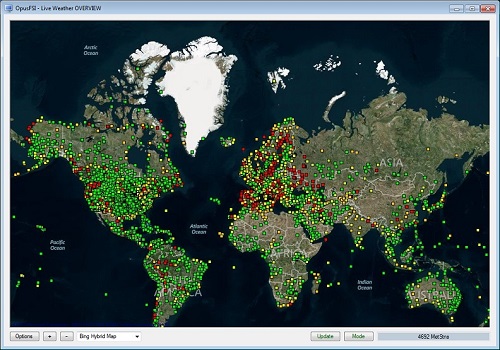
Added a World View camera type and appropriate means of creating, cloning and editing World View
cameras on both the main server and client systems. See Live Camera Guide or details posted in the 'OpusFSI World Views Beta' SimForums topic.
Improved the turbulence calculations and DHM control when the Live Weather Engine is not active. These
effects are limited to lower atmospheric and 'in cloud' effects. Inversion layer effects, site specific
effects, and upper atmospheric effects such as CAT (Clear Air Turbulence) cannot be determined when the
LWE is inactive as all detailed OpusFSI weather map and GRIB forecast data is missing.
Corrected a problem handling and displaying multiple Windowed views on Live View client systems.
Improved Dynamic Wind Control (DWC).
The LWA Maps now include options to both examine and plot the SID and STAR fixes and routes for any aerodrome in the world.
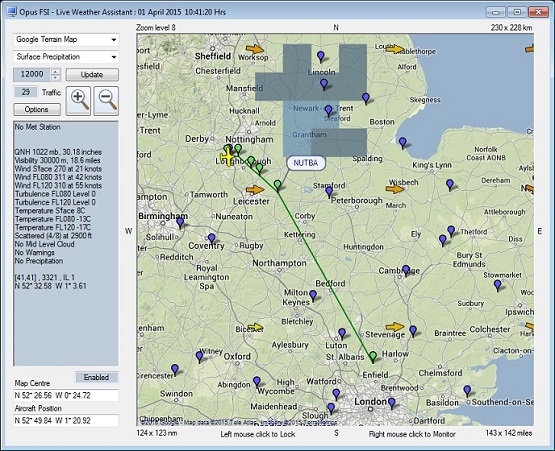
Added an
Export World Weather option to the Weather dialog. When enabled the
world wide GRIB and METAR data will be saved in the \OpusFSI\Weather folder.
This data is intended for use by third-party flight planning packages.
Added an Enable GRIB Download in Flight option to the Weather Downloads dialog. When enabled the world
wide GRIB data will be downloaded during a weather update, either on the ground or in flight, whenever it
is found to be either incomplete or invalid (e.g. is older than the specified GRIB Validity Period). When
disabled, GRIB download and decoding will only take place when the aircraft is on the ground (e.g. either
before flight or after landing).
The GRIB Validity Period in the Weather Downloads dialog can now range
from 3 to 240 hours in increments of 3 hours, matching the GRIB forecast data temporal resolution. The GRIB cycle data hour offset is now
displayed in the Spy window text, in the on-screen Upper Atmosphere report, and in the OpusWeatherReport
(GRIB) text report file.
OpusFSI Release Version 4.48.7 Available
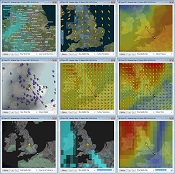 New small footprint size adjustable LWA Map options added replacing older small
footprint Wx Maps. The new maps allow geographic data to be displayed in a
similar fashion to the main LWA Map. Up to four small footprint LWA Maps can be
displayed on either the server or a networked client system.
New small footprint size adjustable LWA Map options added replacing older small
footprint Wx Maps. The new maps allow geographic data to be displayed in a
similar fashion to the main LWA Map. Up to four small footprint LWA Maps can be
displayed on either the server or a networked client system.
A Rebuild Station Data option has been added to the FSISERVER Configure dialog. This option can be used to build system specific station (aerodrome) data, including all addon airports and airfields you may have installed. This data contains details of all simulator stations (aerodromes) along with all runway and communication frequencies.
Weather Relocation options within the Weather dialog will relocate the weather using the user specified FROM and TO locations. The ICAO code for either the current point of departure or the specified destination would typically be specified in the TO box. To aid entry, an empty TO box will automatically be filled in with the nearest aerodrome details whenever the FROM box is edited.
Corrected a problem with the turbulence and wind shear data injection within wind layers. The LWE now injects the rounded up average of all OpusFSI turbulence levels covered by the altitude range of the wind layer.
OpusFSI Release Version 4.47.3 Onwards..
![]() Added configuration options for Microsoft FSX Steam Edition.
Added configuration options for Microsoft FSX Steam Edition.
World Weather Themes allow you to save both the world's current METAR reports along with all the current worldwide GRIB forecast data into a named OpusFSI World Weather Theme. These themes can be loaded at any future time to recreate the global weather, including all lower and upper atmospheric data. The user can then fly in the saved theme weather as if the data was current. Ideal for continuing a saved flight or recreating a saved weather scenario.
Includes the OpusPDK Interface for fast and efficient camera control on Prepar3D v2.4 systems. Upgraded turbulence and wind shear data injected into the simulator for coordinated turbulent motions of the aircraft. Delay command line argument added to assist auto startup. Improved GRIB data download procedures to auto select the best available NOAA server on download. GRIB decoding improved to take acccount of incomplete GRIB cycle data posted by NOAA.
Improved Cloud Smoothing, Dynamic Wind Control, and Prepar3D Volumetric Fog effects including Low Overcast and Reduced Upper Level Visibility options.
Makes use of the new NOAA GRIB Query Server (replaces the old query server). This server is used to minimise GRIB forecast data download times. The new GRIB Query data file is typically 4.1Mb in size compared with the FULL GRIB data file size of 19.3Mb. A Save World Weather Theme option has also been added to the Live Weather Addon menu.
We have added a Show Traffic option to the server and client LWA Maps indicating the aircraft within a configurable 20 to 120 mile radius of your current position.
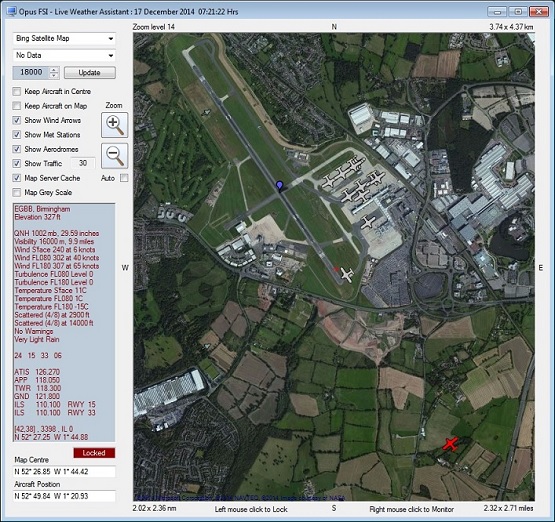
The screenshot shows Live Traffic at EGBB Birmingham, several aircraft are parked at the gates, one aircraft is at the hold for 33, and one aircraft on final approach (shown in red because I was sat on the ground, hence the traffic is within 2000 feet of my altitude).
The LWA Maps on the client and server systems, and the on-screen Destination and Alternate Weather Reports now list all available runways in preferred order of use (reading left to right) based on the current surface wind at the site. The LWA Maps also show all relevant Nav and Com frequency data for any identified aerodrome or met station. A left-click 'Lock' mode has been added to the LWA Map to lock the displayed data to a particular station. By right-clicking on stations of interest any number of LWA Weather Monitor boxes can be displayed, each showing all relevant data on the station, all available runways (in preferred order of use), all Nav and Com frequencies, and the current weather information. By right-clicking on any traffic symbols any number of LWA Traffic Monitor boxes can be displayed, each showing all known information about the traffic, including distance and bearings to its destination and your user aircraft. Traffic is coloured, GREY indicates traffic on the ground, GREEN indicates airborne traffic that is > 2000ft above or below your current altitude, and RED indicates airborne traffic that is <= 2000ft above or below your current altitude.
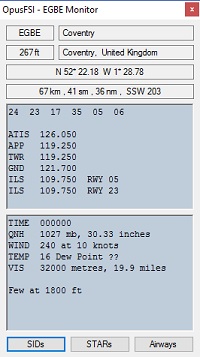
An Auto Zoom option has also been added to the LWA Maps to automatically zoom the map in as you approach your destination aerodrome. The map will zoom in sufficiently to show all taxiways as an aid to taxiing to the gates or parking area.
An additional Low Level GRIB Forecasted Winds and Temperature data option as been introduced for accurate winds and temperatures throughout the lower atmosphere. This data is also used to determine additional zones of turbulent air and inversion layers from the ground up to supplement the current intelligent turbulence control.
New improved Prepar3D Volumetric Fog effects are produced by intelligent visibility layering which also takes into account any low level inversion layer.
Multi-Layered Clouds are now enhanced within the Live Weather Engine. The LWE references additional cloud, surface, and atmospheric data to determine its low level (up to 6000 feet AGL) and Mid level (6000 to 26000 feet AGL) cloud coverage which is blended with the 'actual' METAR data. The high level cloud data is also used to control (enable or disable) localised cirrus cloud.
Panning Sequences such as aircraft 'walk arounds' and 'fly arounds' may now be imported or created. A set of pre-configured examples are provided for you to try. The LCC can be used to define each eyepoint in the sequence and tools are provided to copy, flip and duplicate sections of the sequence which makes the creation of panning sequences quick and easy.
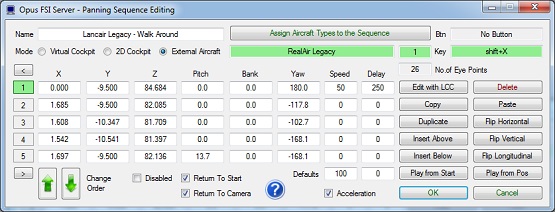
OpusFSI is fully compatible with the latest release of P3D version 2.4. Click on the image below to view a video.
OpusFSI is a paid upgrade to OpusFSX and includes the following new features and enhancements,
Enhanced Live Weather Engine.
Live Weather Assistant (LWA) enhanced with various zoomable geographic map options together with superimposed flight plan route, wind speed arrows, turbulence data, aerodrome locations, customisable aircraft symbols and much more.
LWA weather maps and reports can now be generated before a flight has been loaded.
New Cloud Associations option creates pseudo cloud layers that are not often reported in the METARs but are typically associated with certain cloud types and conditions to provide an even more realistic weather interpretation.
Coordinated wind and temperature target schemes have been introduced to greatly reduce the number of forced weather updates during the climb and descent.
Selective Update mode introduced to minimise cloud shifts.
Faster GRIB decoding and processing.
Improved Live Camera editing and management. The Live Camera Control (LCC) feature has been enhanced with new Adjust and Create functions.
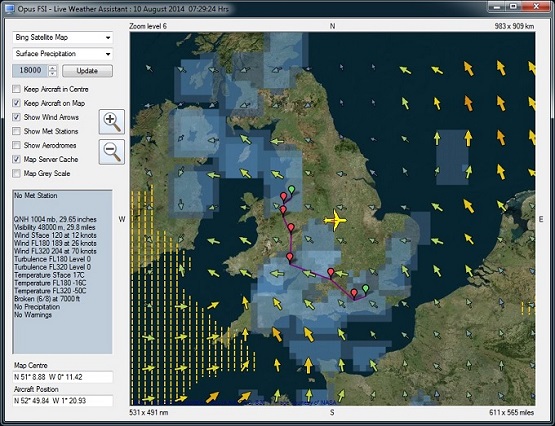
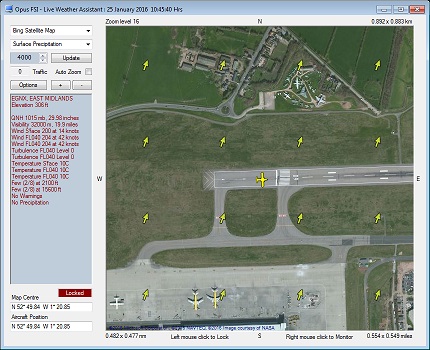
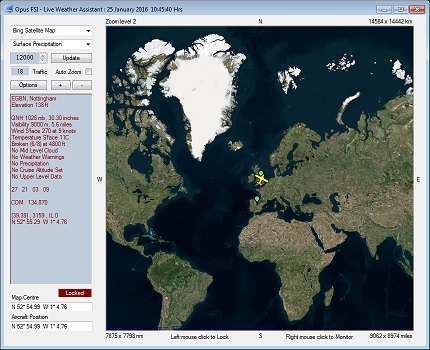
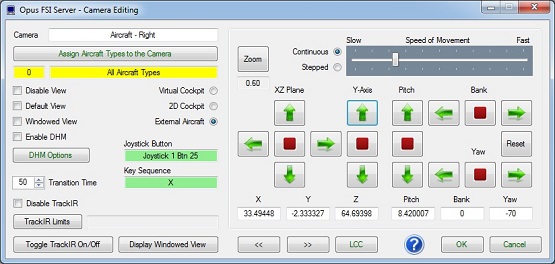
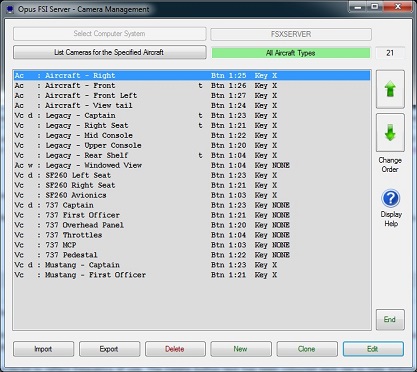
OpusFSI is fully compatible with the latest release of P3D version 2.3. Click on the image below to view a video.
OpusFSX Release Version 3.50.2 Available
Improved Dynamic Wind Control for rapidly changing calm winds. Changes to the ButtKicker audio control data in an attempt to improve the stability of the Microsoft 'wdmaud' driver. Enhanced METAR decoding for Canadian reported minimum visibilities.
This release includes improved camera transition options allowing greater flexibility and better aircraft walk and fly arounds to be created. The transition speeds can now be slowed down to near walking pace with a slight acceleration and deceleration at the start and end of the camera movement.
This release also includes a reorganised Camera Control dialog which adopts a more intuitive left to right and top down order for the camera configuration options. Camera editing no longer recognises aircraft and rotorcraft that do not have panel folders. The injected wing flex data has been increased up to the maximum allowed level within the simulator. High level cloud cover defined in the RMK section of the METAR is also decoded by the LWE.
The visibility has been adjusted to generate more realistic poor visibility at lower levels especially when there is a reduced surface visibility resulting from fog, mist, or haze. We have also added a non-linear element to camera view transitions and modified the way zoom level changes are handled. The weather map data has been reordered and relabelled ready for future upgrades.
Spoiler (speed brake) deployment, landing and initial roll out vibration effects have been added to the ButtKicker audio control. The NOAA (Feb 2014) Met Station list has been updated.
The new improved and coordinated Dynamic Wind Targeting and Control measures are capable of completely eliminating wind shifts whilst still allowing accurate, dynamic, and varied real-world weather to be used within the simulator. These new measures allow both wind and temperature targets to be maintained accurately during all phases of the flight.
The improved Dynamic Wind Control is now constantly
active whilst you are above 100 feet AGL and always attempts to smoothly
adjust the ambient wind speed and direction toward the required target values.
New 'Actual' indication added to the Destination Weather Report to indicate when the weather inside the simulator matches the reported weather at the destination.
A Reverse Axis option has been added to the LCC Shortcuts
Left/Right, Up/Down, Forward/Backward, Pitch Up/Down, Bank Left/Right, and Yaw
Left/Right controller axes.
GPS Output feature for 3rd party Navigation and Flight Planning packages such as the excellent real-world SkyDemon PC software.
Greatly improved coordination of all weather layering (i.e. winds, temperatures, visibilities, and cloud) within the Live Weather Engine including cloud smoothing layers. Improved Bump Aircraft turbulence and ButtKicker audio output control.
Extended Cloud Smoothing software introduced which helps minimise cloud popping during weather updates at all altitudes.
Eliminated view flickering in changing VC and 2D views especially noticeable in Prepar3D.
New Anti Wind Shift measures introduced which helps FSX cope with the wind gradients and prevent wind shifts during the climb up to FL200 and on up to your specified Max Cruise Altitude.
Volumetric Fog option introduced for P3D v2.
Bump Aircraft Turbulence improved with new 1,2 or 3 DOF options.


The ButtKicker Gamer 2 device control enables up to three ButtKicker devices to be assigned to an audio output and associated with a DHM X, Y, or Z accelerometer data axis. The ButtKicker options include taxiing, engine vibration, turbulent bumps, flaps, spoiler, landing roll out, and landing gear effects. Installing a dedicated audio device such as the Sound Blaster X-Fi Go PRO USB sound stick means that all low frequency BK audio control signals are completely separated from the normal simulator sound and will hence have no effect on your current sound system or current audio output. Please refer to the OpusFSX_ButtKicker.pdf.
Joysticks or controllers with POV (Point Of View or 8-Position Hat switches) can be used for LCC axes functions. Up to four POV or Hat switches can be supported for each controller device.
More Australian Site Effects have been included bringing the total number of site effects to 67. Site effects apply to the point of departure and destination ICAO.
Automatic cirrus generation is now based on the aircraft's current latitude.
The Site Effects feature introduces additional turbulence and wind shear within 80 km of your destination airfield resulting from local features such as terrain or even obstacles and buildings on approach. British sites with some well known International airports are included as standard. You can also configure your own customised site effects.

Live Camera Control (LCC) enables you to make adjustments to the current eye point for any VC, 2D, or Custom view using either,
6-axis GamePad controllers such as the Sony Playstation 3 GamePad
the arrow keys within the LCC dialog
any assigned joystick buttons or key sequences specified via the Shortcuts dialog.
This is useful for making seat adjustments, roaming about the cockpit, or flying or walking around the aircraft. The Set Camera feature within Live Camera Control sets temporary adjustments to views. This is useful to overcome the FSX bug which shifts the camera view slightly at different locations in the world.
The PMDG 777 upper wind and temperature wx file will now be created automatically when you activate your flight plan. Select WIND DATA REQUEST on the WIND page in the 777 and it will automatically load these values into the FMC. The LWE now accommodates systems running at increased simulation rates (requires the free version of FSUIPC4).
Further anti wind shift measures have been included within the Sim Friendly GRIB Data processing.
OpusFSX may reduce the surface visibility for CAVOK conditions to 10km or 16km depending on the average visibility in the area.
The OpusFSX client is now compatible with 3rd party packages such as WideView and WideTraffic.
General DHM Options have been added to the FSXSERVER's Configuration dialog. These options allow general DHM and associated 'Bump Aircraft' turbulence to be enabled for VC view modes, 2D view modes, and other general view modes without needing the Live Camera interface to set up camera views.
The Live Weather Assistant provides useful weather information for the current Opus 800 x 800 mile weather map displayed graphically as a mosaic of 6400 weather cells in either a large or small footprint map with options for Surface QNH, Surface Winds, Surface Visibility, Surface Temperature, Precipitation Levels, Low Cloud Cover, Cruise Level Wind, Cruise Level Temperature and Met Station Cover. The large map and up to six small Weather Maps can be opened and positioned on the screen.
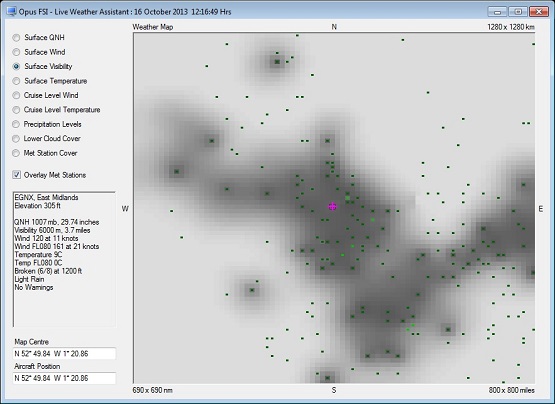
Flight planning assistance includes Add-on Menu Report options to show the OpusWeather (METARs and optional TAFs), OpusWeatherReport (GRIB Data), OpusFlightReport (Flight Plan), and OpusSidStarReport (SIDs and STARs) text file reports within Notepad. iFLY type formated SID and STAR files are now recognised and decoded.
You can import any Microsoft PLN formatted flight plan and all flight plans activated within the simulator are decoded and processed automatically.
GRIB data handling and upper wind and temp target injection has changed to improve the resolution of all upper wind and temperature targets throughout the weather map and hence throughout the injected weather region. The download and preparation of the GRIB forecast data can now be followed in the Opus Lower and Upper Atmosphere Report windows.
Client Side LWE Control has been added to enable you to control the weather and flight planning from a networked PC and display the various Opus Weather Report windows.
A Live View Scan Rate (0 to 60ms) adjustment has been added to the FSXSERVER configuration to control the position update rate communicated to the server allowing you to match the preferred rate found using the Live View Server Test.
We have also combined our heuristic weather interpolation with perfect geodesic mapping within the simulator that results in accurate destination weather from over 200km away.
Live Weather Reports now provide a perfect long range (400 mile) ATIS for your Local, Destination and up to 4 Alternate airfields or sites.
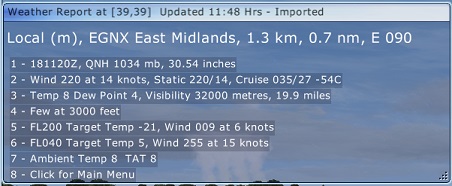
The OpusFSX Lower and Upper Atmosphere reports also provide detailed winds and temperatures aloft targets derived from the GRIB forecast data.
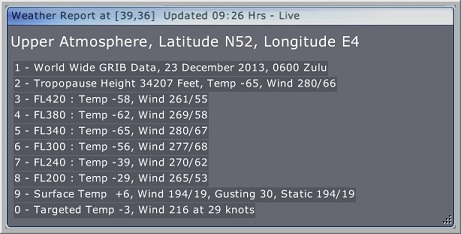
The second phase of flight planning assistance has been included which extracts your navigation points, providing detailed Flight Plan En Route Weather Reports.
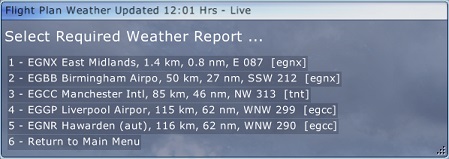
Camera Import and Export options are included. User Camera Definition Files (CDFs) are available on our Downloads page for import.
For
further details and to subscribe to SimForum email updates 'watch' our topic here,
Beta
and Release Announcements
![]() OpusFSX has won the
Reader's Choice award from AVSIM!
OpusFSX has won the
Reader's Choice award from AVSIM!
We are proud to announce we have won the 2013 prestigious AVSIM Reader's Choice award. The development will proceed and continue in the same fashion, with plenty of feedback, ideas and assistance from all our users, thank you for your continued support.
Mutley's Hangar Review - Award for Excellence
We are pround to announce that we have received an Award for Excellence from Mutley's Hanger with a perfect 10 across the board giving OpusFSX an overall Mutley's Hangar score of 10/10! When a product impresses one of the Mutley's Hanger reviewers for innovation, quality, range of features, value for money or accuracy etc., they like to raise its awareness by awarding it the Mutley's Hangar Award for Excellence. This is still an exclusive club even though the award has been active for nearly 3 years! Read the OpusFSX review here.
Brief Description
OpusFSI The ultimate Flight Simulator Interface for FSX and Prepar3D
with,
Live Weather Engine for real world live weather
updates,
Live Camera for view control and dynamic head movements, and
Live View for synchronized multi-screen networked
displays.
OpusFSI helps take reality to the next level by combining three excellent programs into one user friendly interface, setting new standards of performance and realism throughout its novel design.
The OpusFSI interface is ideally suited to both standalone and networked FSX/P3D systems making it the ideal addon for cockpit builders and general users alike.
On standalone systems, OpusFSI incorporates two superb functions through its Live Weather Engine
and Live Camera options.
The Live Weather Engine uses our unique methods of weather update to provide the most advanced software in the marketplace and set new standards for weather updating for the FSX and Prepar3D flight simulators. These methods provide the most detailed, realistic and efficient weather updating service and offer huge benefits over the sluggish, inaccurate and totally unrealistic update methods employed by others. You can also load historic weather from within the last 24 hours. OpusFSI allows you to create and name your own themes based on the current live METAR reports or import your own custom METARs.
The screenshot below illustrates the detailed weather generated by our Live Weather Engine, illustrating foggy weather in P3D.

Live Camera provides excellent camera creation, control and docking facilities through its user friendly interface, totally eliminating the need to alter any of the simulator's controls. You can create many useful views that are not included as standard in your sim and also control the transition speed between these different views. This can be coupled with Live Camera Control and a dedicated 6-axis GamePad controller to wander or float around the cockpit or exterior to your heart's content.The Live Camera interface also includes support for Windowed Views and provides an ultra-realistic Dynamic Head Movement option (virtual cockpit camera shake) utilising actual 'real-life' capture 3D accelerometer data and Automatic Head Movements to assist the pilot whilst taxiing and banking in a turn.

On networked systems, irrespective of the size and complexity of your system, whether your system consists of a main 'flying' PC with a single networked laptop client, or a more elaborate multi-computer networked system; the Live View interface, with its ultra high-performance IPC communications, unique Client Side Smoothing software, and perfect synchronization of aircraft status, weather and cloud formations, will provide you with the highest possible networking performance. Whether you simply want an additional controllable display to provide further scenic or external view options, or wish to create a multi-screened panorama for your FSX or Prepar3D experience, Live View offers you the ideal hassle free user-friendly solution.
Your main 'flying' Opus server is the machine through which you control the aircraft. The networked client
Opus systems are synchronised to the server through multiple ultra high-performance IPC links, the client systems are used primarily as view controllers. The networked systems allow you to create a multi-screened simulator system without placing the full workload and burden on your main system.
From this set up it therefore follows that all in-cockpit or instrument panel views used to control the aircraft must be displayed on the main server. All other views (scenic or external) can be offloaded onto the client systems. You can create wide panoramic vistas this way, or additional external aircraft views, without draining the resources on your main system or degrading its performance.
Client Side LWE Control enables you to control the weather and flight planning from a networked PC and display various Opus Weather Reports. Live Weather Assistant maps can also be displayed on a client PC.
Live Weather Features
Live Weather constructs Dynamic Live Weather from current live (or historic) METAR data.
Accurate detailed weather as far as the eye can see throughout your flight. No more unrealistic globalized weather from horizon to horizon, with OpusFSI you can see distant weather patterns all around you. See the changing weather patterns en route as you fly.
Live Weather provides instant weather updates. No more unrealistic clearing of the weather prior to updating. No more annoying screen flicker as METARs are slowly loaded into the sim.
No more METAR voids or unrealistic METAR data morphing.
No more inconsistencies with distant ATC and ATIS reports. Accurate Destination Weather when over 200km away, with perfect weather reports at any distance to any point en-route
OpusFSI weather reports can be used instead of ATIS, and at non-ATIS airstrips.
Live Weather creates very realistic cloud, visibility layering and an overcast effect.
Live Weather lets you turn on, off, or automatically generate the cirrus cloud effect.
Live Weather allows you to see low lying mist and fog patches.
The Live Weather Engine supervises both the turbulence and ultra-realistic Dynamic Head Movement utilising actual real-life captured 3D accelerometer data.
Live Weather Overview and Locator provides overview maps of weather conditions and a search facility so that you can locate weather matching your criteria.
Create your own named World Weather Themes from the current weather to reload later.
Relocate Weather from any place in the world to your current location.
Load your own custom weather using a simple METAR import file.
Load historic weather from within the last 24 hours.
Dynamic Weather reports displayed during flight for your local area, destination, alternates, en route, lower and upper atmosphere weather.
Standard and user configurable Site Effects for additional turbulence and wind shear effects within 80 km of the airfield resulting from local features such as terrain or obstacles on approaches.
Live Weather Assistant provides maps of Surface QNH, Surface Winds, Surface Visibility, Surface Temperature, Precipitation Levels, Low Cloud Cover, Cruise Level Winds, Cruise Level Temperatures and Met Station Cover for the current 800 x 800 mile weather map. OpusFSI also includes zoomable geographic maps with Cruise Level Turbulence, Upper Level Wind and Turbulence, Aerodrome locations, traffic, and flight plan route overlays.
Flight Plan Assistant imports activated flight plans and provides dynamic flight plan weather reports together with detailed reports on METARs, GRIB lower and upper atmosphere weather, flight plan waypoint weather and SIDs/STARs ordered according to direction and distance.
Client Side Weather Control enables you to edit flight parameters and display weather data on a networked client PC.
Live Weather allows perfect synchronisation of dynamic weather and cloud formations on networked systems.
Live Camera Features
Live Camera provides a user-friendly interface for creating, controlling and managing virtual cockpit, 2D cockpit, external aircraft, and world views.
Live Camera creates, controls and manages all views from the 'flying' server system, with live view adjustment for each of your client system cameras.
Live Camera allows joystick buttons and keyboard key sequences to be assigned to individual or multiple views.
Live Camera does not require you to make any changes to the control assignments.
Live Camera enables default views to be specified facilitating the use of multiple screens or the creation of panoramic views over networked systems.
Live Camera includes support for both standard non-windowed and windowed views. Windowed views are ideally suited for use on multi-screened computer systems.
Live Camera provides ultra-realistic Dynamic Head Movement, or virtual cockpit camera shake, based on actual real-life captured 3D accelerometer data.
Live Camera provides ultra-realistic Dynamic Aircraft Movement, or 2D cockpit camera shake, based on actual real-life captured 3D accelerometer data.
Live Camera supports Automated Head Movement to assist the pilot whilst taxiing and banking in a turn.
Camera Import and Export options are included. User Camera Definition Files (CDFs) are available on our Downloads page for import.
Import, create or export Panning Sequences such as aircraft walk arounds which can be assigned to a shortcut button/key or camera views.
Live Camera Control for adjusting the eyepoint in VC, 2D, or Custom views using a GamePad, arrow keys within the LCC dialog, or key/button Shortcut controls.
Live View Features
Live View synchronizes the aircraft's current position, attitude, landing gear, wheel movement, lighting, ailerons, elevator, rudder, flaps, spoilers (speed brakes), engine throttles and reversers.
Live View synchronizes the simulator's date and time, with either weather themes or full METAR weather updates for the aircraft's surrounding area.
Live View employs and optimizes multiple dedicated high-performance IPC network links, with Client Side Smoothing software, to provide the highest level of performance and the smoothest possible operation.
Live View requires minimal set up and configuration to get up and running.
Live View on the demo version of Opus will run for 15 minutes allowing you to evaluate the software and ensure full compatibility with your system.
Please refer to our Products page for further details.
Future Development Plans
Live Traffic Synchronization
Live Traffic will supplement the Live View multi-screen networked displays by synchronizing all AI traffic across the Opus network.
Device Drivers
The device drivers provide an interface to the popular panels and addon hardware for the sim. Each device driver will interface to the relevant aircraft simulation thereby eliminating the need to install separate drivers dedicated to each aircraft.

All device drivers are aware of any new aircraft selections even if the aircraft is changed in mid-flight. The appropriate interface (SimConnect, FSUIPC4 or the manufacturer's SDK) will be initialised and employed automatically whenever necessary.
Home About Us
Products Downloads
FAQ Gallery Testimonials
Contact Links
Copyright © Opus Software Ltd 1987 - Present
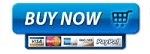 |
|
OpusMSFS Features (MSFS 2020) |
|
Live View synchronized multi-screen networked displays for off-loading scenic and exterior views using ultra high-performance IPC comms. In-flight moving map. Landing analysis.
GPS Simulator interface. Device drivers for
ButtKicker® Gamer 2 (or similar audio controlled) vibration device;
FSC 737-TQ Throttle Quadrant (motorised and unmotorised) and CPFlight’s MCP737PRO and
EFIS737PRO
panels. |
|
OpusFSI Features (P3D, FSX) |
|
Live Weather Engine uses
live or historic METAR data to give instant realistic and detailed weather updates and perfect
weather synchronization across all networked systems. |
|
Opus Downloads |
|
Download Opus Software and Guides here |
|
Opus Forums |
![]()
AVSIM Reader's Choice Award
User Comments
I've just tested the new OpusFSI. I wish to congratulate Stephen for a complete atmosphere makeover. The injection of the medium and high level cloud is absolutely amazing!! Seriously, it really adds depth to the atmosphere in which we fly. Take it from me... a weather buff and RW pilot, the atmosphere is now a far more diverse and realistic environment to fly in. It is in one word....fantastic!" SimForums
"First class service as always from Stephen and Cheryl. Opus is in my opinion simply THE best weather engine available to date. The realism of the weather generated is second to none...and that's the opinion of a real-world pilot and meteorologist" SimForums
"It is a truly stunning experience to fly in FSX now... Opus is the best decision I ever made" AVSIM
"This is a game changer. It does 3 or 4 things that I have always wished I could do and in one package" AVSIM
"this is just amazing! The weather all around you is there! And it stays there - when you fly towards it - then you're over it - and when you're past it! I have never experienced that, with any other weather addon!" AVSIM #116
"I must say I'm impressed" AVSIM #125
"This is what I've been hoping the weather would be like for years in flight sim and now it's here!!! Great job" AVSIM #248
"you can finally have a full overcast condition in FSX" Bushpounders
"Wow, just did a flight on the NGX with dynamic head movement enabled -- it 'feels' more realistic than just head wobbling, I actually felt the plane moving in response to the speed, and descent rate I was going. I would go as far as saying it looks comparable to real life videos of cockpit landings I've watched" AVSIM #223
"Seriously impressed how it loads and manages weather!" Orbx
"This is absolutely amazing software! It is continually evolving with new features being added on a regular basis" AVSIM #5
"I like the fact that with OpusFSX, everything you need is in one product with a quick startup time" AVSIM #16
"Le support est absolument INCROYABLE, mais alors SUPERBE" Pilote-Virtuel
"la météo me semble vraiment réelle, de plus c'est grandiose et facile a mettre en place. " AVSIM #45
"I've bought into a process where I can actually shape what the product becomes" Mutley's Hangar
"This add-on is certainly going places" nzff
"My hobby has never been so enjoyable and it's all down to Opus. It's revolutionary." AVSIM #154
"Para mim o FSX com o Opus é outro simulador" VooVirtual
Screen shots (click to enlarge)